How to use Drone Deploy? It’s easier than you think! This guide walks you through everything from setting up your account and planning your flights to processing data and analyzing the results. We’ll cover importing flight data from various drones, creating efficient flight plans, and mastering DroneDeploy’s advanced features. Get ready to unlock the power of aerial data analysis!
We’ll explore the different subscription tiers, showing you how to choose the plan that best fits your needs. Learn to optimize your workflow for managing large datasets, and discover how to integrate DroneDeploy with other software for seamless data analysis. We’ll also troubleshoot common issues and show you how to access support when you need it. By the end, you’ll be confidently using DroneDeploy to capture and analyze high-quality aerial data for various applications.
DroneDeploy Account Setup and Login
Getting started with DroneDeploy is straightforward. This section guides you through creating your account, logging in securely, and understanding the different subscription options available to fit your needs and budget.
Creating a DroneDeploy Account
Setting up your DroneDeploy account is a simple process. First, navigate to the DroneDeploy website. Click on the “Sign Up” button, usually located in the top right corner. You’ll be prompted to provide your email address, create a password (remember to choose a strong one!), and potentially some basic information about your organization or yourself. After submitting this information, you’ll receive a verification email.
Click the link in the email to activate your account.
Logging In and Account Security
Once your account is activated, you can log in using your email address and password. DroneDeploy employs robust security measures to protect your data. These include two-factor authentication (2FA), which adds an extra layer of security by requiring a code from your phone or another device in addition to your password. Enable 2FA for enhanced account protection. Regularly review and update your password for optimal security.
DroneDeploy Subscription Options
DroneDeploy offers several subscription plans to cater to different user needs and project scales. Choosing the right plan depends on factors like the frequency of your drone flights, the size of your projects, and the advanced features you require. Below is a comparison table outlining the key features and limitations of each tier.
| Tier Name | Price | Features Included | Limitations |
|---|---|---|---|
| Basic | $X/month | Basic data processing, limited storage, fundamental flight planning tools. | Limited project size, fewer processing options, restricted data export formats. |
| Standard | $Y/month | Increased storage, advanced processing options (orthomosaics, point clouds), more robust flight planning. | Limitations on project size and number of users may still apply. |
| Pro | $Z/month | Unlimited storage, all processing options, advanced analytics, team collaboration features. | Potentially higher processing times for extremely large datasets. |
| Enterprise | Custom Pricing | Tailored solutions for large organizations, dedicated support, custom integrations. | Requires direct contact with DroneDeploy sales team for pricing and details. |
Importing and Managing Flight Data
Efficiently importing, organizing, and managing your flight data is crucial for streamlined workflows. This section covers various methods for importing data, organizing projects, and implementing effective labeling strategies for easy data retrieval.
Importing Flight Data
DroneDeploy supports a wide range of drone models. The import process typically involves connecting your drone to your computer, transferring the flight logs and imagery files, and then uploading these files to your DroneDeploy account. Specific instructions vary depending on your drone model, but the platform provides detailed guides and tutorials to assist you.
Organizing and Managing Flight Projects
Within DroneDeploy, you can organize your projects into folders and subfolders to maintain a clear and structured data hierarchy. Use descriptive names for your projects and folders to ensure easy identification. Regularly review and reorganize your projects to prevent data clutter and maintain efficient workflows. Consider using a consistent naming convention for your projects to aid in searching and sorting.
Efficient Labeling and Tagging
Implement a robust system for labeling and tagging your flight data. This allows for quick retrieval of specific data points. Use s that accurately reflect the content and context of your flights. For example, you might use tags like “Building Inspection,” “Site Survey,” “Date,” “Location,” and “Drone Model.” Consistent tagging is key for effective data management.
Managing Large Datasets, How to use drone deploy
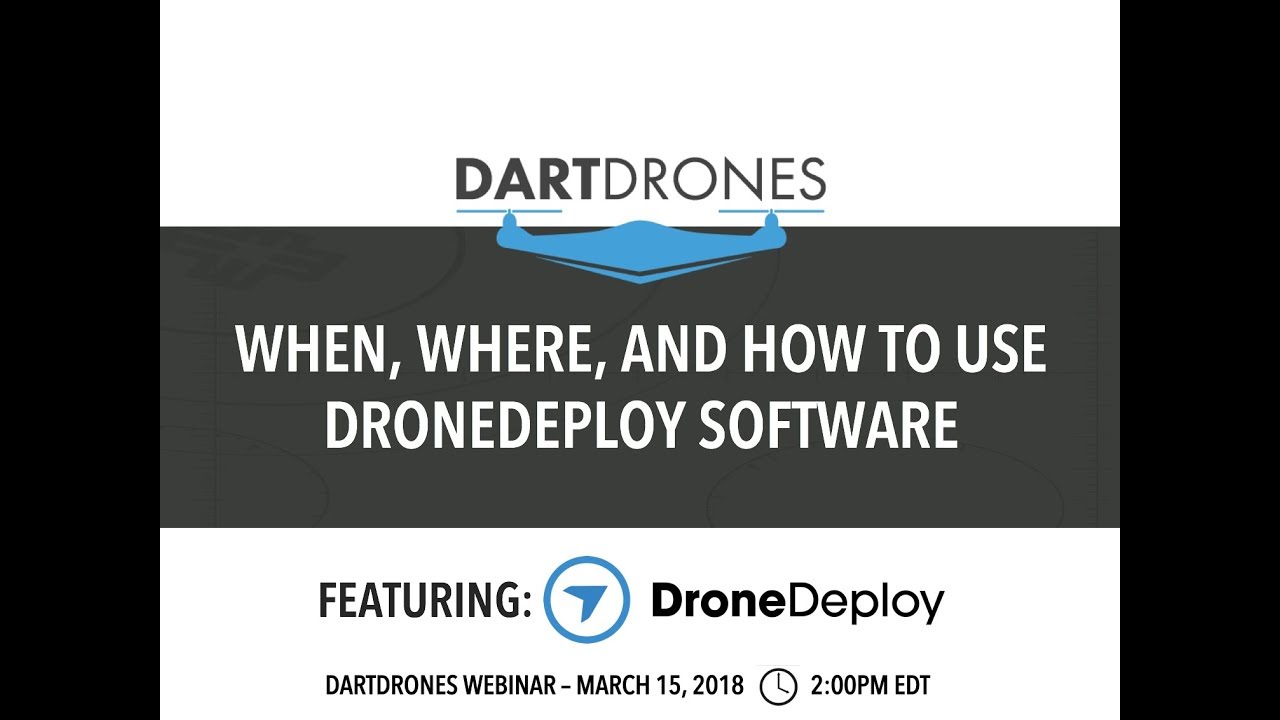
For large datasets, consider breaking down projects into smaller, manageable chunks. This approach improves processing times and simplifies data analysis. Regularly archive completed projects to free up storage space in your active workspace. DroneDeploy’s cloud-based nature allows for scalability, but efficient management practices remain vital.
Flight Planning and Mission Setup
DroneDeploy’s flight planning tools enable you to create efficient and safe flight missions. This section guides you through customizing flight plans, setting parameters, defining boundaries, and integrating external data sources for enhanced precision.
Getting started with DroneDeploy is easier than you think! First, you’ll want to create an account and familiarize yourself with the interface. Then, check out this awesome guide on how to use DroneDeploy for a step-by-step walkthrough. After that, you’ll be mapping and analyzing your data like a pro in no time – mastering how to use DroneDeploy opens up a whole new world of possibilities!
Creating and Customizing Flight Plans
The flight planning interface is intuitive and user-friendly. You can create various flight plans, from simple rectangular surveys to more complex routes tailored to specific project needs. Define the area you want to cover, adjust the flight altitude and speed, and specify the camera settings (overlap, camera angle, etc.) according to your requirements. DroneDeploy automatically calculates the necessary flight path based on your inputs.
Setting Flight Parameters
Precise control over flight parameters is essential for achieving high-quality data. Adjust the altitude to ensure adequate ground resolution while maintaining safe flight clearances. Speed settings influence flight time and data acquisition rates. Camera settings, such as overlap percentage, directly affect the quality of processed data. Experimentation and understanding of these parameters are key to successful missions.
Defining Flight Boundaries and Avoiding No-Fly Zones
DroneDeploy integrates with various data sources to identify and avoid no-fly zones. You can define your flight boundaries using the map interface, ensuring that your drone stays within the designated area and complies with all regulations. The platform will automatically adjust the flight path to avoid restricted airspace, ensuring safe and legal operations.
Integrating External Data Sources
Enhance your flight planning by integrating external data sources, such as high-resolution maps, 3D models, and GIS layers. This allows for more precise planning, taking into account existing features and obstacles. This level of integration enhances mission accuracy and reduces the risk of errors or collisions.
Data Processing and Analysis
DroneDeploy simplifies the complex process of data processing and analysis. This section details the available processing options, output types, error correction methods, and data export procedures.
Getting started with DroneDeploy is easier than you think! First, you’ll want to familiarize yourself with the software’s interface. Then, check out this awesome guide on how to use DroneDeploy to learn about flight planning and data processing. Finally, practice your skills to master everything from mission setup to data analysis using DroneDeploy.
Data Processing Options
DroneDeploy offers various processing options tailored to different data needs. These include orthomosaic creation (a stitched-together aerial image), point cloud generation (a 3D representation of the terrain), and 3D model creation. The choice of processing option depends on the specific application and the desired output. The platform automatically handles most of the processing, but users can also adjust settings for finer control.
Data Output Types
DroneDeploy provides several output formats for processed data. Orthomosaics are ideal for creating accurate maps and visualizing the overall area. Point clouds are useful for detailed terrain analysis and 3D modeling. 3D models offer a realistic representation of the surveyed area, allowing for detailed measurements and analysis. The platform supports various file formats for easy integration with other software.
Identifying and Correcting Processing Errors

Occasionally, processing errors may occur. These can include misalignments, artifacts, or inaccurate measurements. DroneDeploy provides tools to identify and correct these errors. This might involve reviewing individual images, adjusting processing parameters, or re-processing the data with modified settings. Understanding potential error sources and correction techniques is crucial for ensuring data accuracy.
Exporting Processed Data
Once the data processing is complete, you can export the processed outputs in various formats. Common formats include GeoTIFF for orthomosaics, LAS for point clouds, and various 3D model formats. The choice of export format depends on the intended use and compatibility with other software applications. DroneDeploy makes exporting straightforward, allowing for seamless integration with your existing workflows.
Advanced Features and Integrations
DroneDeploy offers advanced features and integrations to enhance your workflow and data analysis capabilities. This section explores these features and how to leverage them effectively.
Automated Measurements and Volume Calculations
DroneDeploy’s advanced tools enable automated measurements and volume calculations directly from the processed data. This eliminates the need for manual measurements, saving time and improving accuracy. These features are particularly useful for applications like stockpile volume estimation, construction progress tracking, and land surveying.
Integrating with Other Software
DroneDeploy integrates with various GIS platforms and other software applications, allowing for seamless data exchange and analysis. This integration simplifies workflows by allowing you to combine drone data with other data sources for comprehensive analysis. The platform provides APIs and tools to facilitate integration with your preferred software.
Collaboration Features
DroneDeploy facilitates collaboration by allowing multiple users to access and work on the same project. This is particularly useful for team-based projects, allowing for efficient data sharing and analysis. Control access permissions to manage who can view and edit specific projects.
Data Analysis Tools
DroneDeploy provides a range of data analysis tools, from basic measurements to advanced analytics. These tools allow for in-depth analysis of your data, extracting valuable insights for decision-making. The platform’s capabilities are constantly evolving, with new tools and features regularly added.
Troubleshooting and Support
This section provides solutions for common errors, details on accessing support resources, and answers frequently asked questions.
Common Errors and Solutions
While DroneDeploy is designed for ease of use, some common issues might arise. Understanding these issues and their solutions is key to maintaining a smooth workflow. Below is a table summarizing common errors, their causes, and solutions.
| Error Message | Cause | Solution | Related Help Articles |
|---|---|---|---|
| Upload Failed | Insufficient internet connection, large file size. | Check internet connection, compress files, try uploading in smaller batches. | [Link to relevant help article] |
| Processing Error | Incorrect flight parameters, poor image quality. | Review flight parameters, re-process with adjusted settings, check image quality. | [Link to relevant help article] |
| Login Failed | Incorrect password, account locked. | Reset password, contact support if account is locked. | [Link to relevant help article] |
Accessing Customer Support
DroneDeploy offers comprehensive customer support through various channels. These include online help documentation, FAQs, email support, and potentially phone support depending on your subscription tier. Utilize these resources to resolve any issues or get assistance with specific tasks.
Frequently Asked Questions
Here are some frequently asked questions and their answers:
- Q: What drone models are compatible with DroneDeploy? A: DroneDeploy supports a wide range of drone models; check their website for a comprehensive list.
- Q: How much storage space do I get? A: Storage space varies depending on your subscription tier.
- Q: What types of data can I process? A: You can process various data types including images, videos, and point clouds.
Building Inspection Workflow: How To Use Drone Deploy

This section details a complete workflow for using DroneDeploy to inspect a building, from initial flight planning to report generation.
Building Inspection Steps
- Flight Planning: Define the building’s boundaries in DroneDeploy, setting appropriate altitude, speed, and camera parameters for detailed image capture. Consider using overlapping flight paths to ensure complete coverage.
- Data Acquisition: Conduct the drone flight, capturing high-resolution images of the building’s exterior and any areas of specific interest.
- Data Processing: Upload the flight data to DroneDeploy. Choose the appropriate processing options (orthomosaic, 3D model) based on the inspection requirements. The platform will automatically process the data, creating a 3D model and/or orthomosaic.
- 3D Model Creation: The generated 3D model provides a comprehensive visual representation of the building’s structure. This allows for detailed examination of the building’s exterior, identifying potential issues such as damage or structural problems.
- Issue Identification: Using the processed data, carefully examine the orthomosaic and 3D model for signs of damage, such as cracks, missing tiles, or other structural issues. Utilize measurement tools within DroneDeploy to accurately quantify any identified problems.
- Report Generation: Document all identified issues, including their location, severity, and any relevant measurements. Export the processed data (images, 3D model, measurements) and integrate them into a comprehensive inspection report.
Mastering DroneDeploy opens up a world of possibilities for data collection and analysis. From simple inspections to complex mapping projects, this platform streamlines your workflow and empowers you with insightful data. Remember to leverage the advanced features, explore integrations, and utilize the support resources available. With practice and the knowledge gained here, you’ll be efficiently using DroneDeploy to transform your aerial data into actionable insights.
Questions and Answers
What types of drones are compatible with DroneDeploy?
DroneDeploy supports a wide range of drones from various manufacturers. Check their website for the most up-to-date compatibility list.
How much storage space do I get with each subscription plan?
Storage space varies by subscription tier. Refer to the pricing table within the guide for details.
Can I share my projects with collaborators?
Yes, DroneDeploy offers robust collaboration features allowing you to share projects and data with others.
What if I encounter a problem not covered in the troubleshooting section?
Contact DroneDeploy’s customer support team; they offer various channels for assistance.
